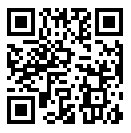I keep an eye out for new networking sites; when a new one pops up I register myself there and make a note of it on an excel sheet. That way I know all networks I belong to at all times. I may not be active on the network if it’s fairly new with very little activity until I’m clear about the approach and benefit of the network. But registering early ensures I get the ID or Handle I want. Now if the network booms overnight I can get active there with a Handle of my choice and not something I compromised on.
Remember the launch of Facebook Vanity URL’s? On the day announced on Facebook there was a mad rush to get them. Some of course didn’t know about it or just didn’t see the rush; they did get a URL but maybe not of their choice. At that time if I wanted my URL to read ‘Fatema’ I would have had to be really lucky; there are a lot of Fatema’s out there. I was there on time and had checked for it, but it wasn’t available.
On the other hand Chethil got his name as his URL. To his benefit Chethil is not the common spelling for his name and other Chethil’s seemed unaware of the URL availably.
This means if your name or brand is very unique, you could get lucky when you finally get to the site. But why take chances?
I use ‘freya3377’ as my ID or Handle across sites. It has benefits – its unique; and it starts conversations. Almost everyone wants to know what 3377 stands for – it’s my RX100’s number :D So my Handle says a lot about me, my name and that I’m a biker & traveller at heart. Do you have a unique Handle?
Over the weekend I got talking to my cousin about Facebook Pages and his Sports Management Company – Go Sports Foundation. The outcome was great, I realised I didn’t have a Facebook page either (how can I advise then!) and I hadn’t grabbed that URL on Facebook.
So here’s how I created my page in 10 steps –
1. Goto the Create Page on Facebook - http://www.facebook.com/pages/create.php
2. You should now see a page like this.
You have to choose the type of page you want from 6 types available currently. (On last check this was open to editing later). Choosing the right category is important as your Info tab is based largely on this choice.
- Local Business or Place: If you’re a local business or place like a shop, store, etc. This is a good choice as people will be able to Check-in on your page too.
- Company, Organization, or Institution: Its clear, isn’t it? :)
- Brand or Product: Once choosen you will have further sub-catgories.
- Artist, Band or Public Figure: Artist’s (not for painters) and Celebrities!
- Entertainment: If your page is about entertainment.
- Cause or Community: Thats clear again :)
As you click on each box you will be given more option. Choose the most appropriate one for you and fill in the details.
3. Select an image for your page based on what your page is about. If its a brand, put your logo here; or if its an author page, put your photo.
4. On the ‘Get Fans’ page you can choose to tell friends about the page or just un-check all and continue of you don’t want to talk about the page yet.
5. Add a little bit about you on the ‘Basic Info’ page.
6. Your page is now set-up with basics. You can now add to your page, edit the page and make changes to your details, etc. Or you can just leave it as is, if you don’t intend to use it.
7. I suggest looking around and making sure all your details are correct. Click on the 'Edit Page' button at the right-top corner.
8. Scroll through the Edit Section on the left of the page and add any details you want to. Most of it is not compulsory so you can ignore some fields.
9. On the ‘Basic Information’ page you can change the page category and add more information about yourself and your brand.
Note: Earlier were given only 6 choices of page but when you edit the page; these options will be listed differently.
There are a lot of options not available in combination. So as an author, you can choose ‘Book & Magazines’ first and in the second drop-down you can choose ‘Author’. Or if your page is about your book, then choose ‘Book’. You can also choose ‘Author’ in the ‘People’ section.
Try out options and see what works best for you.
10. I’ve made a few edits and even put up a wall post.
All that’s left now is to ask friends to ‘Like’ my page so I can get 25 Likes. With 25 Likes I will be able to get my own Vanity URL on Facebook here - http://www.facebook.com/username/
Remember: You can choose a URL only once right now (not editable), so think about it before making your choice!
Please 'Like' button below to Like my Page and help me get my URL : )